Documentation / MTCaptcha Admin Portal / Site Admin
Site Domains

This is to define the website(s) MTCaptcha will be used in production (end user facing).
- The domain(s) must be the full domain of the website and not just the ‘root domain’. (eg: www.example.com)
- IPv4 addresses are also accepted. (eg: 10.10.10.10)
- No wild cards allowed.
Examples:
Development & Test Env Domains

This is to define the website(s) MTCaptcha will be used for development and testing.
- The domain(s) maybe the full domain of the development website (eg: test.exmaple.com)
- The domain(s) maybe a single wild card prefixed domain definition matching multiple development websites (eg: *.example.com)
- IPv4 addresses are also accepted. (eg: 127.0.0.1)
- IPv4 with a single wild card suffix. (eg: 192.168.1.*)
To insure MTCaptcha can correctly profile and protect your site against bots and abuse while minimizing friction to real human users, it is important to correctly identify Production and Development domains in site settings.
Enable Low Friction Fuzzy Match

MTCaptcha will sometimes allow successful captcha verification with one (single) incorrect character match. This ‘fuzzy match’ will only happen when the MTCaptcha Risk Engine deems the risk to be very low.
Statistically this feature improves first time pass rate to over 95% for real humans while still making it very difficult for bots.
This feature can be enabled or disabled by toggling the flag for ‘Enable Low Friction Fuzzy Match’ in Site Settings.
Captcha Text Length (Characters)

By default MTCaptcha uses minimum of 4 characters and maximum of 8 characters in its image captcha, serving shorter or longer captcha’s based on calculated risk.
If an easier or more difficult captcha is wanted, this range can be customized to a minimum of 3 characters to a maximum of 10 characters.
Note: for the Modern Mini form factor the maximum supported characters is 8.
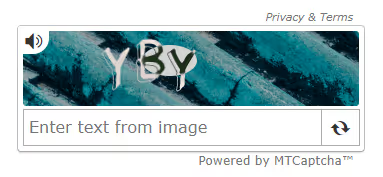
Enable JavaScript Config Captcha Text Length
This flag is to enable customization of captcha character size at browser render time using javascript. This is useful when the website has its own risk estimation and want to set captcha difficulty programmatically.
For full documentation on how to use this securely please see Developers Guide - Customize Captcha Text Length.
Enable Low Friction Invisible Captcha


This flag is to enable Low Friction Invisible Captcha.
Once enabled, the captcha will be invisible for most users, and will only be shown when some level of risk is calculated by MTCaptcha’s Risk Engine.
For more information see our
Make sure to disable the widget loading animation when invisible captcha is enabled. To disable the loading animation use the ‘loadAnimation’ javascript config param:
var mtcaptchaConfig = {
...
"loadAnimation": "false"
};
Disable Powered by Mtcaptcha


The ‘Powered By MTCaptcha’ message in the widget can be disabled by setting this flag.
Enable Threat Spect
The MTCaptcha Threat SPECT provides insight and actionable risk profile of each visitor.
Additional risk info will be returned in the CheckToken API, and threat analytics will be enabled in the Admin Dashboard.
See Developers Guide - Threat SPECT for complete description of this feature.
Sample Threat SPECT dashboard

Disable Mtcaptcha Privacy & Terms


The ‘Privacy & Terms’ link on the widget can be disabled by setting this flag.
Note: For best privacy compliance, it is recommended the hosting sites own Privacy and Terms be updated to include MTCaptcha before this is disabled.
Enable Ip Whitelist Invisible Captcha

This flag is to enable IP Whitelist Invisible Captcha.
Once enabled, the captcha will be invisible for users visiting from IPs within the whitelist.
- IPv4 addresses are accepted. (eg: 127.0.0.1)
- IPv4 with a single wild card suffix is accepted. (eg: 192.168.1.*)
.png)
